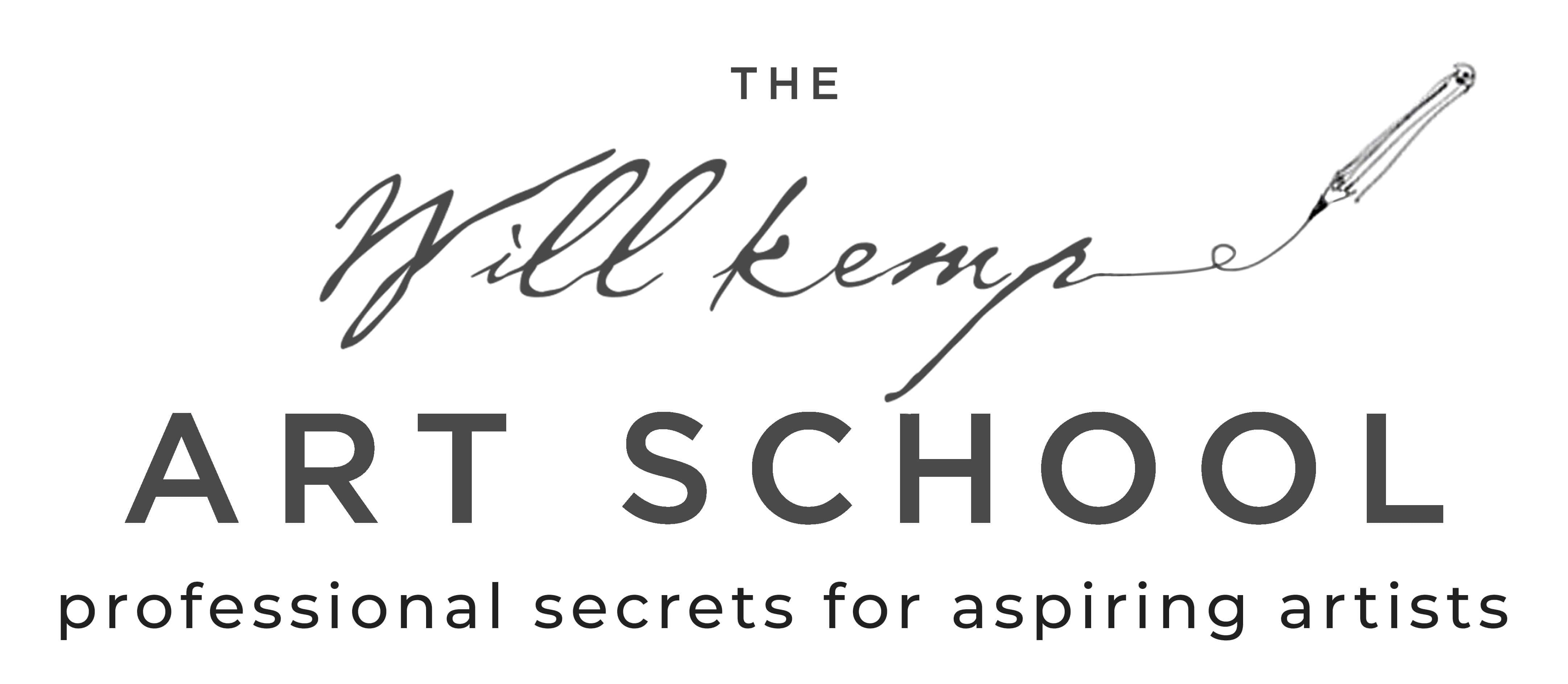To open and save the .zip files on an iPad, I recommend using the Safari Browser and Documents app. The app will be able to save and extract the files from the .zip
1. Install the free Documents app, you will need this app if you want to download videos to your iPad.
2. Open Safari (this method will only work with Safari)
3. Go to your email and open your Order Receipt that contains all your files.
4. Tap the ‘Materials List, Reference Images & PDF Guides.zip’ file (you might need to tap it twice)

5. A zip icon will appear, Click Open in “Documents”

6. Click ‘ok’

7. Double tap the zipped folder to unzip.
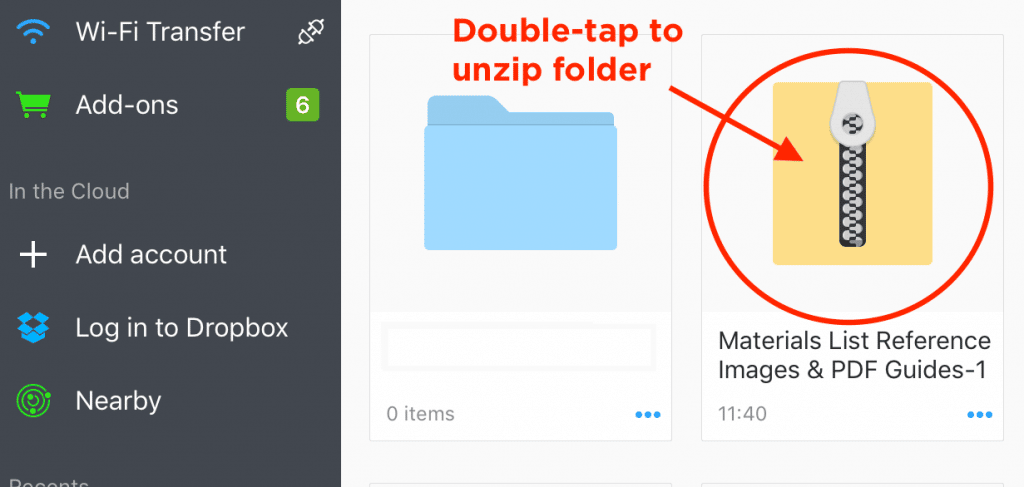
8. Double-tap to open the folder.
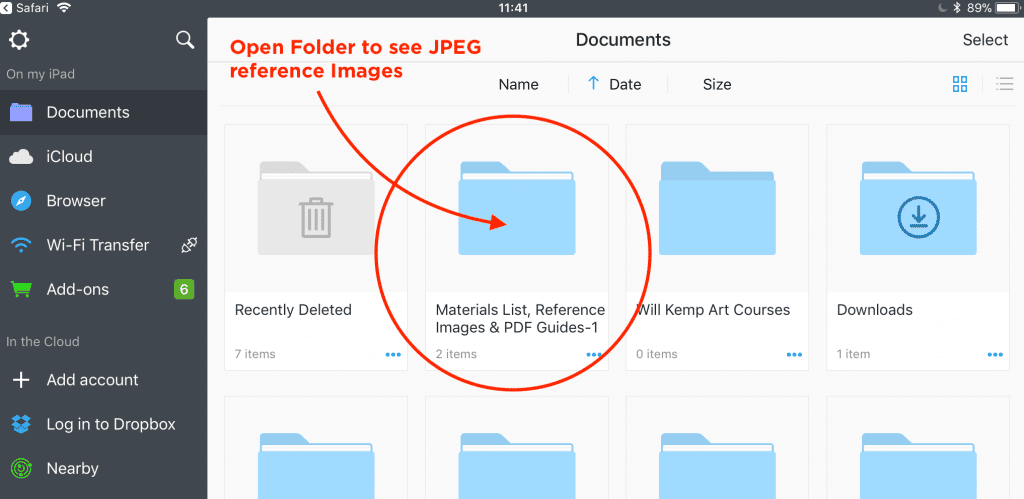
9. You can see your files, whoo hoo!