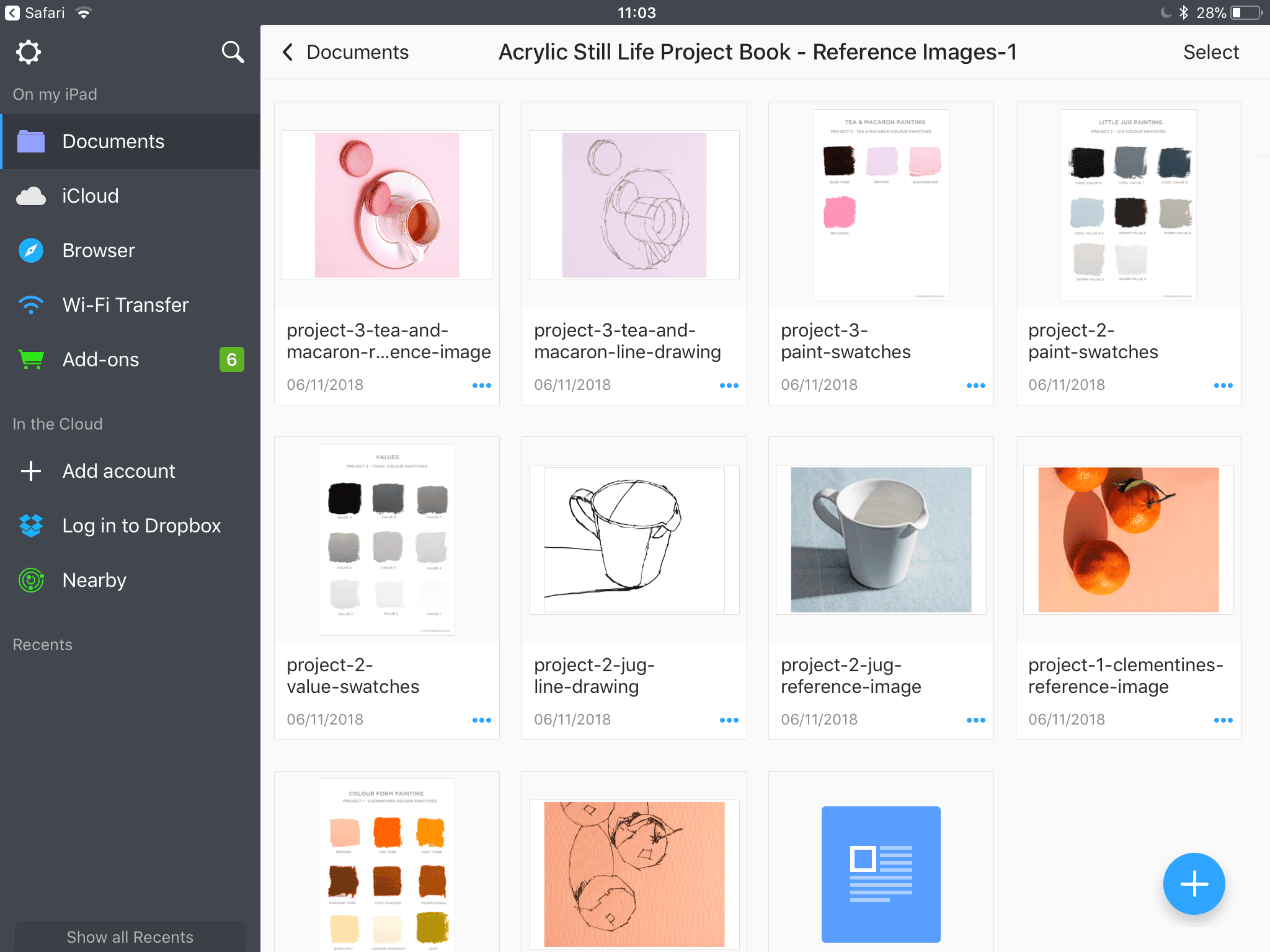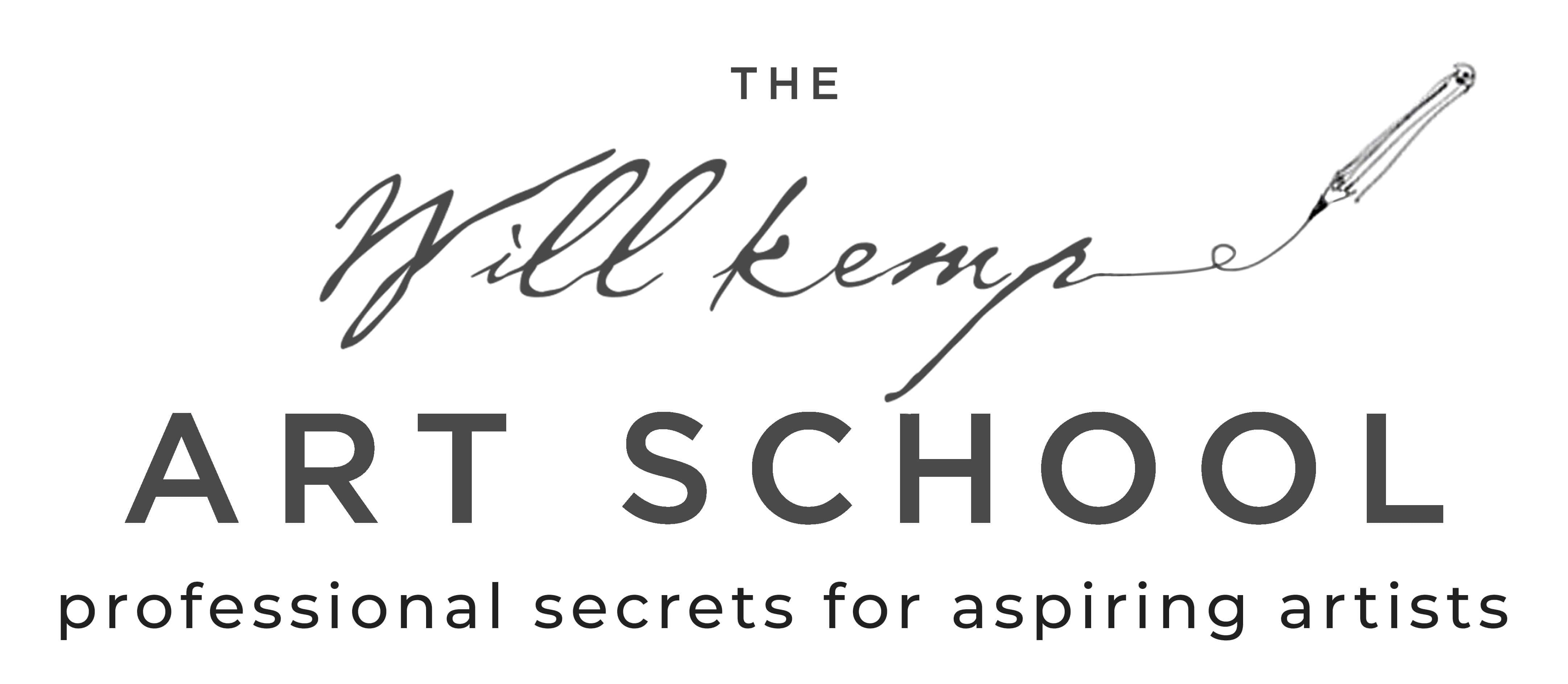To open and save the .zip files on an iPad, I recommend using the Safari Browser and Documents app.
The Safari Browser will allow you to open the .zip
The Documents app will be able to save and extract the files from the .zip
1. Install the free Documents app to your iPad.
2. Open Safari (this method will only work with Safari)
3. Go to your email and open your Order Receipt that contains all your Download files.
4. Tap the ‘Acrylic Still Life Project Book – Reference Images.zip’ file (you might need to tap it twice)

5. A zip icon will appear, Click Open in “Documents”

6. Zip file has been saved in Documents, Click ‘OK’

7. Double tap the zipped folder to unzip.

8. Double-tap to open the folder.
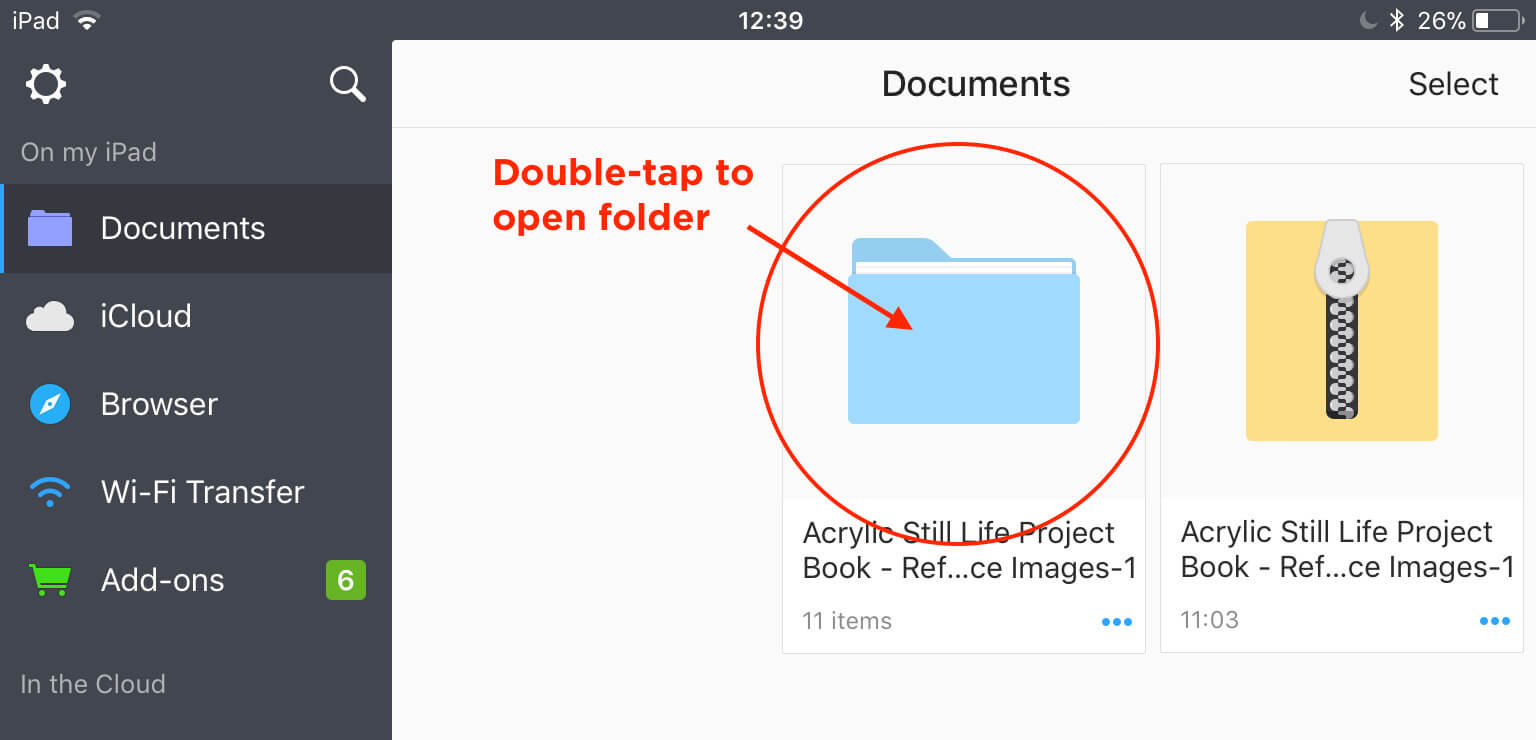
9. You can see now see your reference drawings and images, whoo hoo!