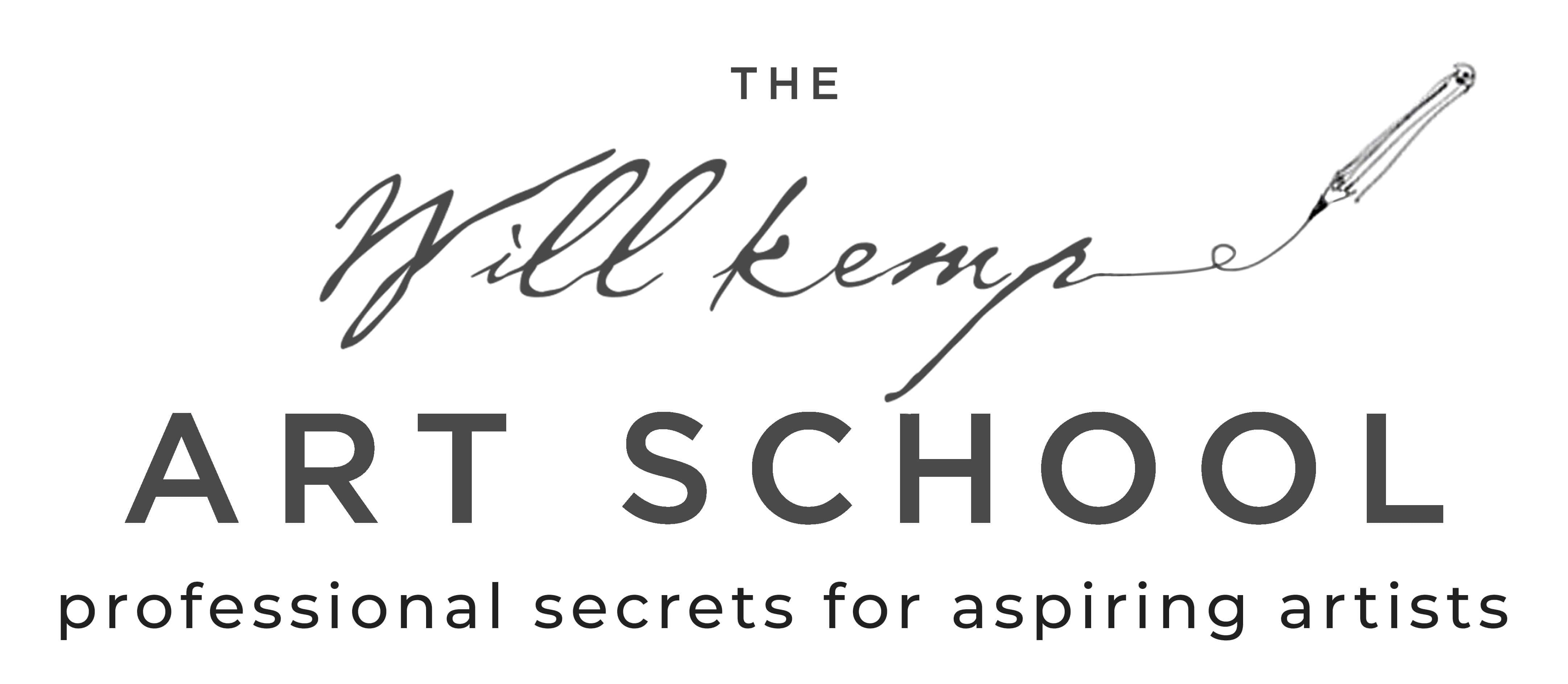I use a free app called ‘Documents’ which enables you to download MP4s, .ZIP files and PDFs to your iPad.
It has an inbuilt web browser that you can download video links through (there are other apps that do the same thing but I’ve found this one easy to use)
Firstly, install the Documents app https://readdle.com/documents
Step 1. Open the Documents app.
Step 2. We’re going to create a folder first to store the videos. Tap the blue circle icon at the bottom right, then tap the ‘New Folder’ icon to create a new folder.

Step 3. Create a folder name for your courses, I’ve used ‘Will Kemp Art Courses’

Then we have to view your download links using the inbuilt web browser.
Step 4. Click on the web browser from within the app.

Step 5. Using the Browser, log into your email account (I’ve shown an example for yahoo mail below), but could be your Gmail account, or iCloud etc. Open up your Order Receipt email which contains your course links.

Step 6. Click the first video listed. (the download links are all listed in the right-hand column)

Step 7. A new tab will show up, click the tab and the video fills the screen and may start playing automatically.
Now is the time to save the file.
Click the download icon arrow in the top bar to the right and a box will prompt you to “Save Page”
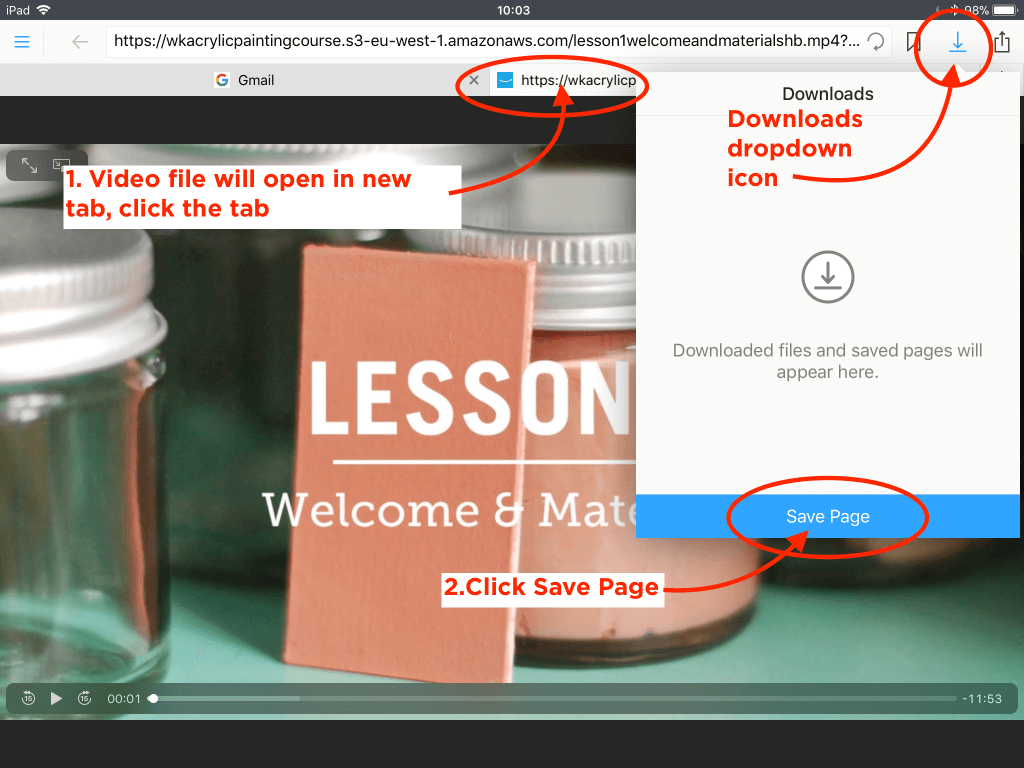
Step 8. When you click ‘Save Page’ a ‘Save File’ pop up box will show up displaying the name of the video file and it will give you an option of where you want to save it.
The default will be ‘Documents/Downloads’ folder (you can download here if you haven’t made a new folder)

Step 9. Click the grey arrow on the right to find the ‘Will Kemp Art Courses’ folder.
Select the folder then click ‘Done’.
This will save the file in the folder we created called ‘Will Kemp Art Courses’

Step 10: Your screen at this point may turn white or just remain as the video – both are fine. The file is downloading in the background, now click the home button at the top left.

Step 11: Then click the ‘Documents’ tab.
Then click the ‘Will Kemp Art Courses’ folder

Step 12. You’ll see the video downloading, the file isn’t fully downloaded until you see an image from the video.
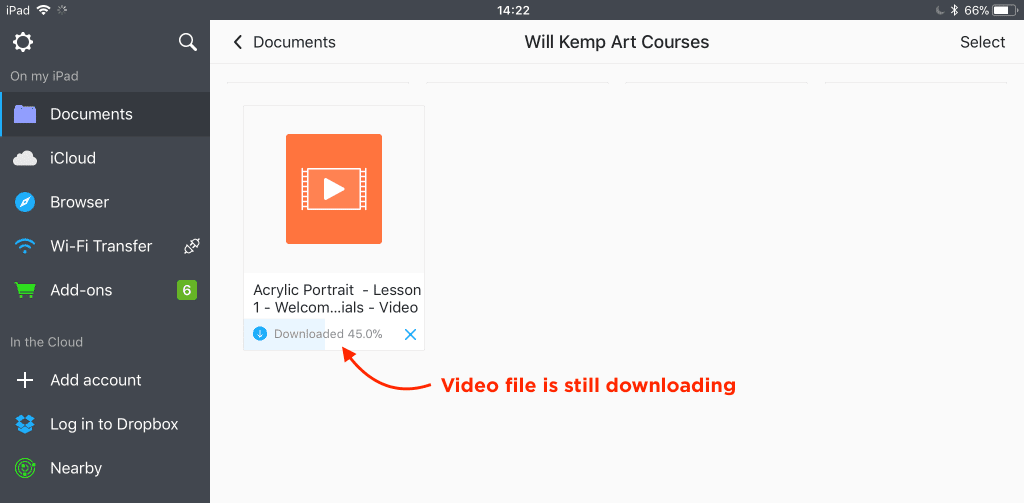
Step 13. Fully downloaded, Click the image of the video to play the file.
Whoo hoo, you’re done! You can now watch that video as many times as you like. Just repeat the process to download the other files.

Step 14. Phew, great work, pour yourself a well-deserved brew and a give yourself a downloading tech genius badge!